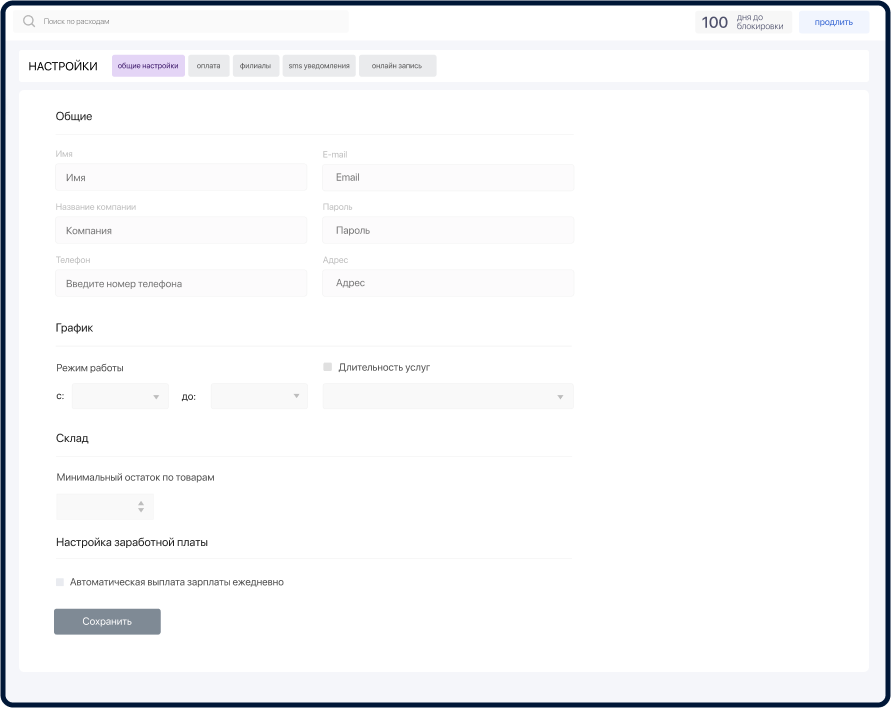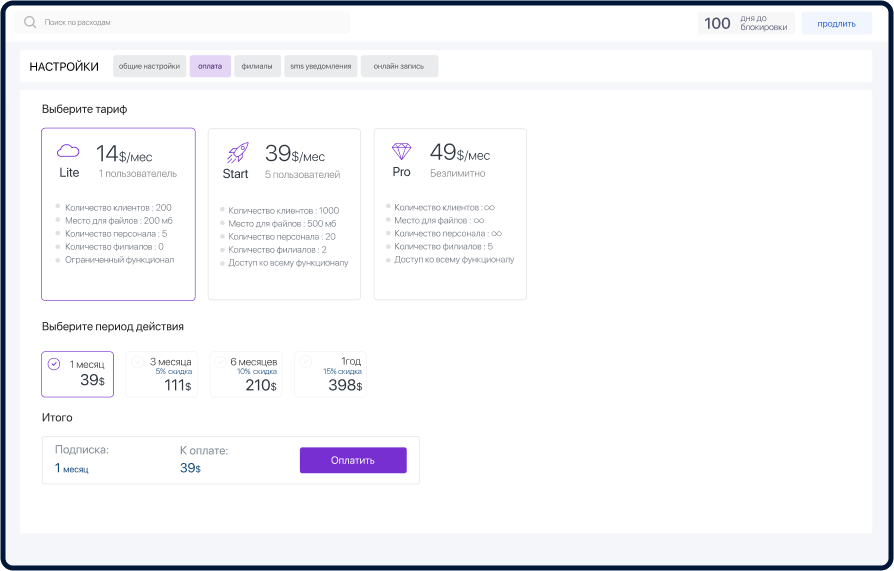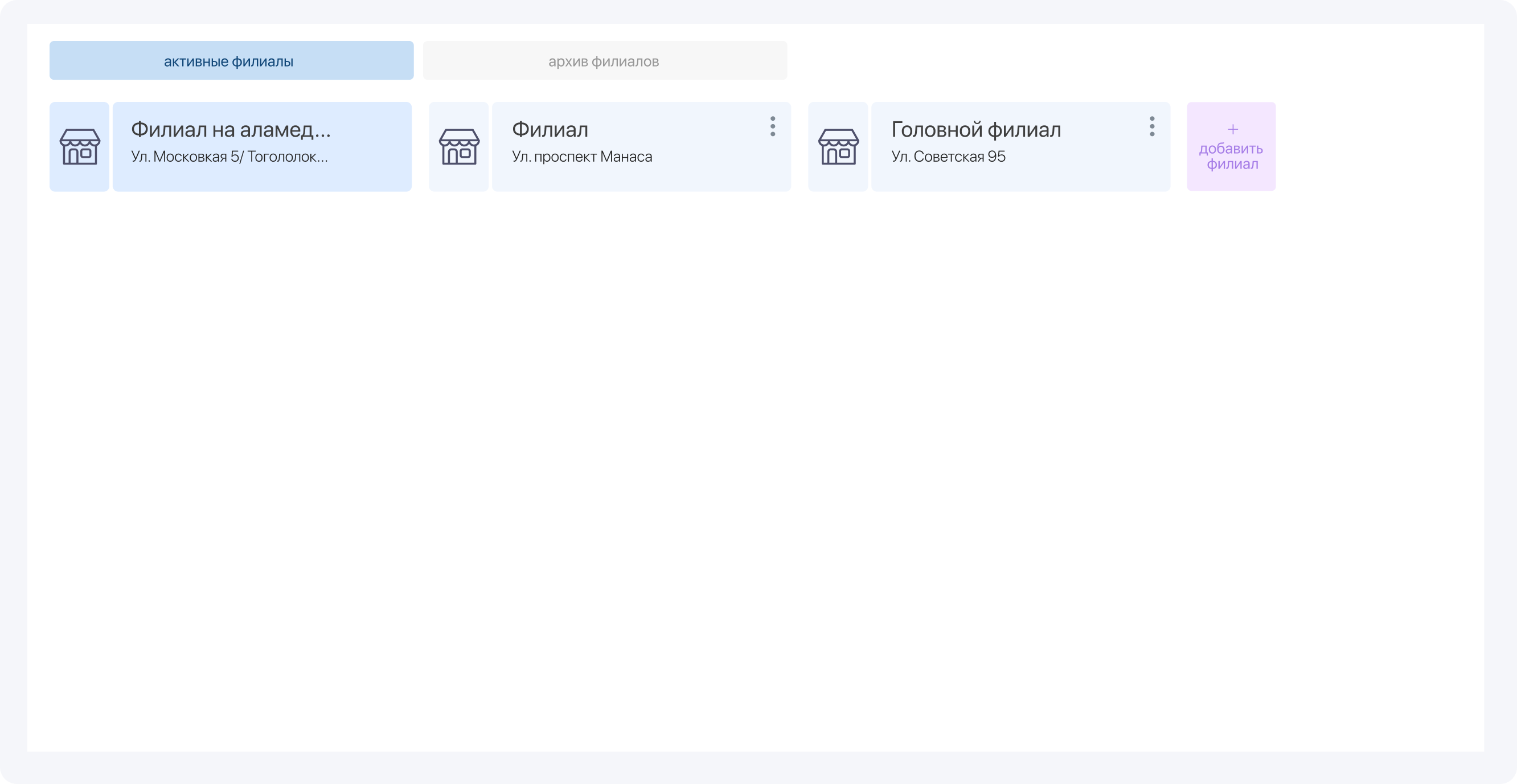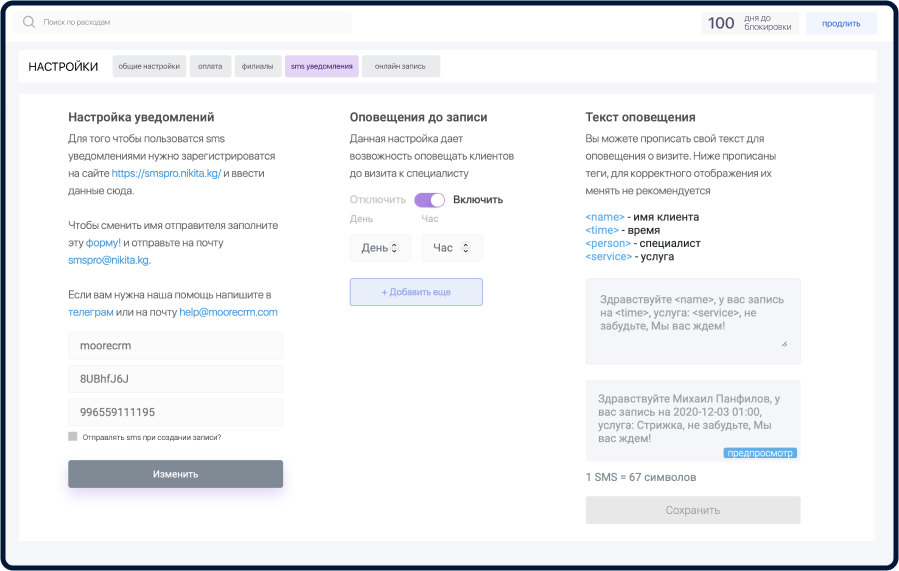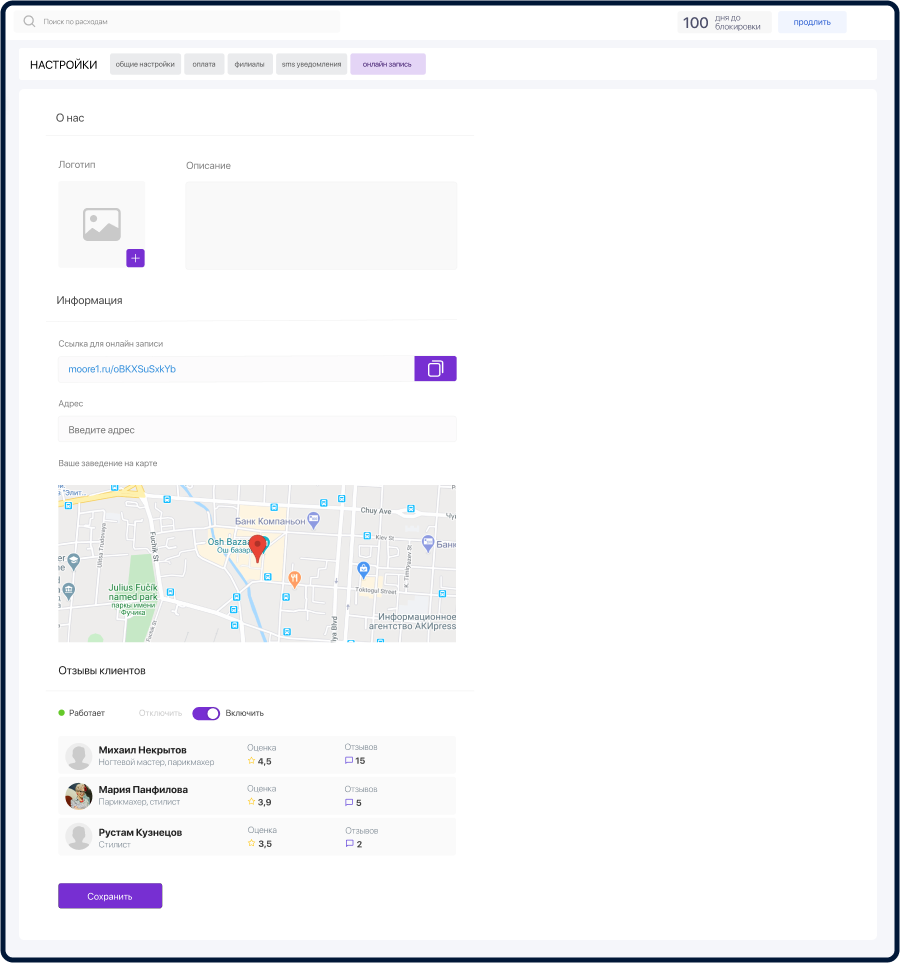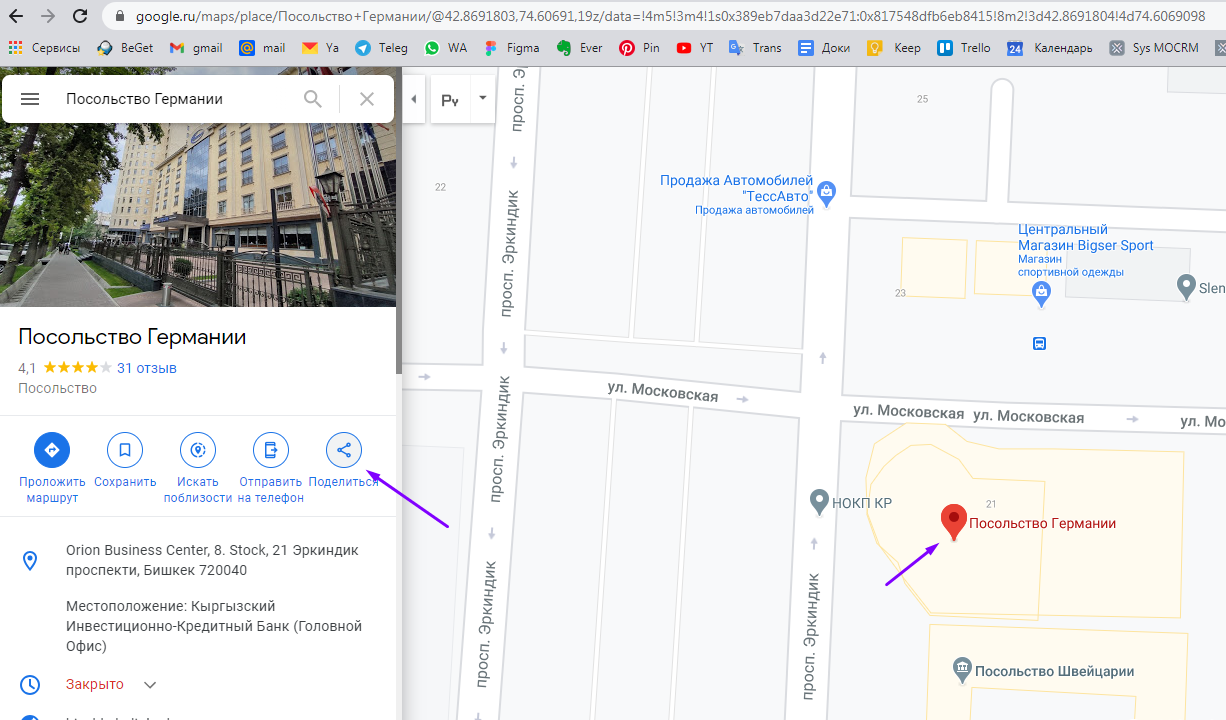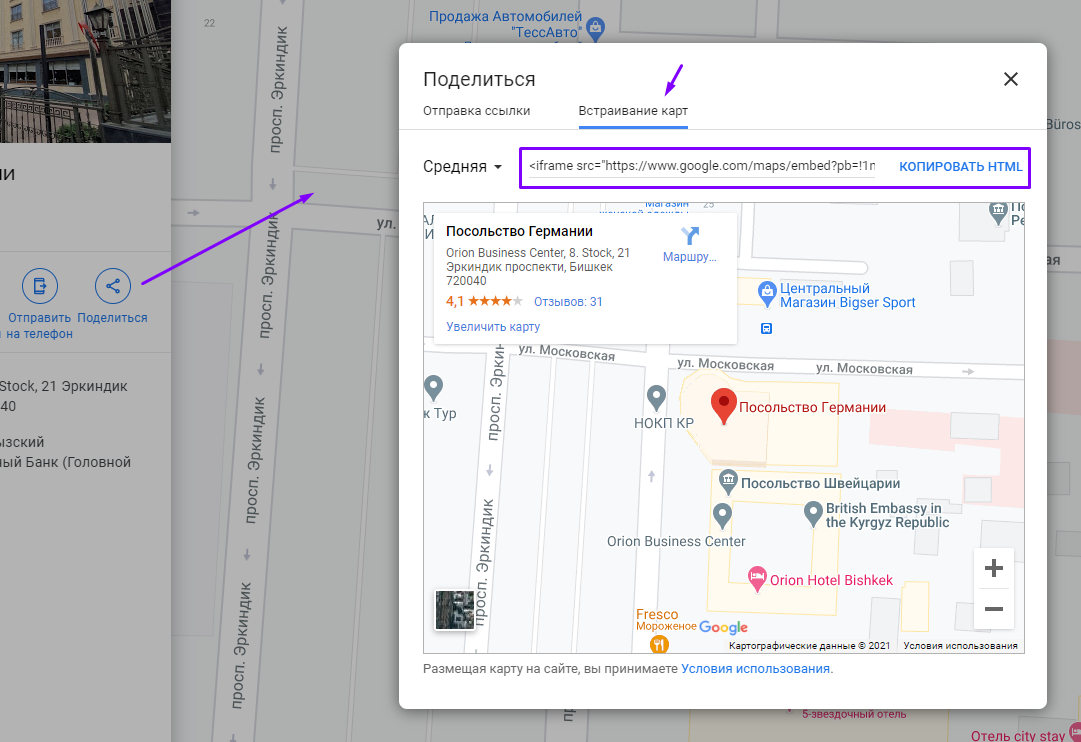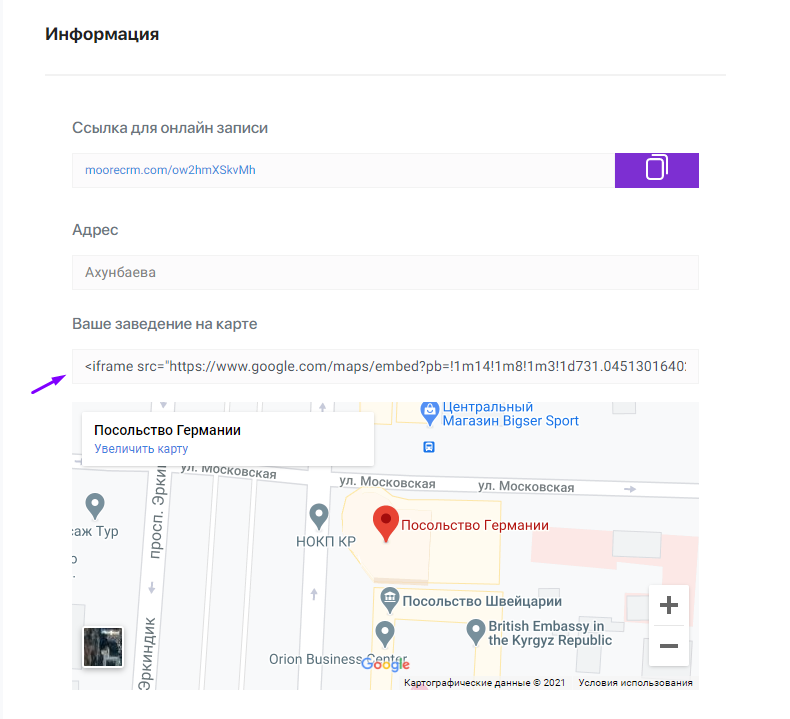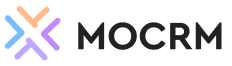Settings
In the general settings, you can make changes: change the name, password, e-mail, phone, address, company name.
In this tab, you can enter schedule of the company and the duration of services.
If an employee wants to receive a salary at the same day, then you can enable the "Automatic payment of salaries daily" function. Everything in the system will be taken into account automatically and reflected in the corresponding reports.
In this tab you can set up online booking for clients. There is a function of uploading a logo, adding a description of your company, address, setting up a map, customer reviews. You can copy and paste the automatically generated link into your social media pages.
In this tab you can set up online records for clients. There is a function of uploading a logo, adding a description of your company, address, setting up a map, customer reviews. You can copy and paste the automatically generated link into your social media pages.
Payment
In this tab, select the tariff and validity period. The block contains a complete description of each tariff. After choosing the tariff and period, the total amount will be displayed below.
Branches
In this tab you can add and edit branches.
SMS notifications
It makes it possible to notify customers via SMS about an appointment, about promotions, etc.
To enable this function, follow the instructions described in the tab.
Online booking setup
In this tab you can set up online records for clients. There is a function of uploading a logo, adding a description of your company, address, setting up a map, customer reviews. You can copy and paste the automatically generated link into your social media pages.
Embedded card setup
To configure the map, you need to go to the Google Maps website by clicking on the link https://www.google.ru/maps/
Next, find the location of your organization (salon, clinic, etc.) on the map.
Next, you need to click on the "Share" button. Go to the "Embedding maps" tab, copy the location code and paste it into the required field in the system itself.
If you did everything correctly, but in the system you will see the map and location of your organization.